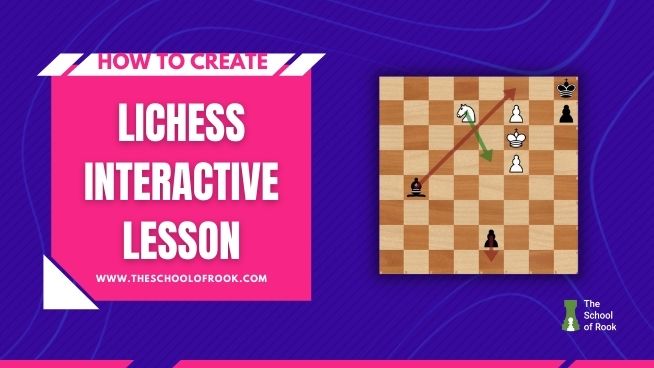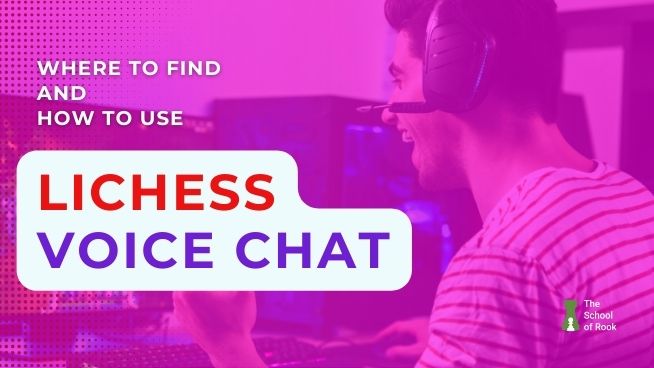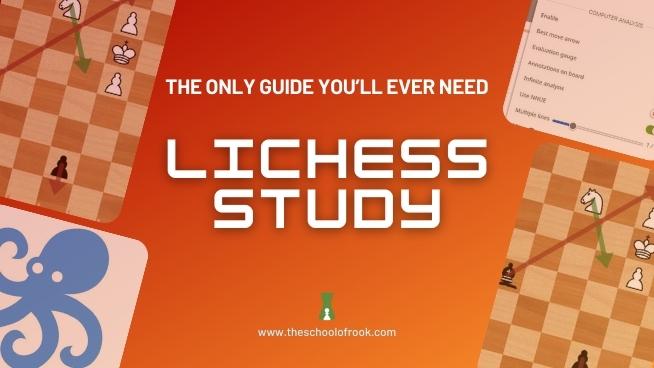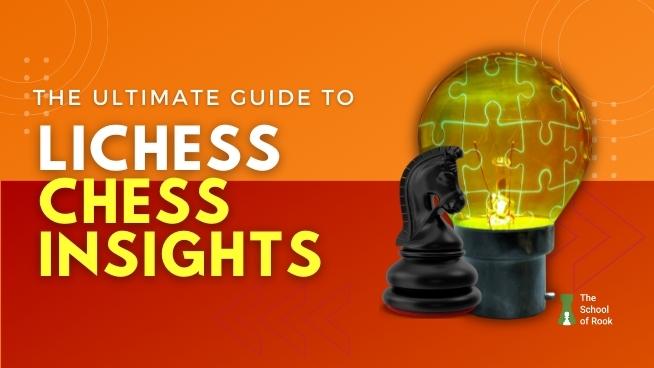
Picture this: You’re trying to improve your chess skills by learning new openings and working on your strategy. Yet, you’re finding it difficult to overcome your rating plateau.
What if I tell you there’s a tool that evaluates your games to show where you could improve?
Lichess Chess Insights is a powerful tool that analyzes your chess data to provide invaluable inputs.
And the best part about Lichess Chess Insights is it’s free of cost. All you need is a Lichess account to use this feature.
In this article, I’ll show you how to use Chess Insights on Lichess to take your game to another level.
Let’s get started!
What is Lichess Chess Insights
Lichess Chess Insights is a feature in Lichess that analyzes data from your games in bar graphs to help you understand your strengths and weaknesses.
There are four main components of Lichess Insights: metric, dimension, preset, and filter. You can select variables to get a result in the form of a bar graph and a data table.
Terms you’ll come across when exploring Lichess Chess Insights
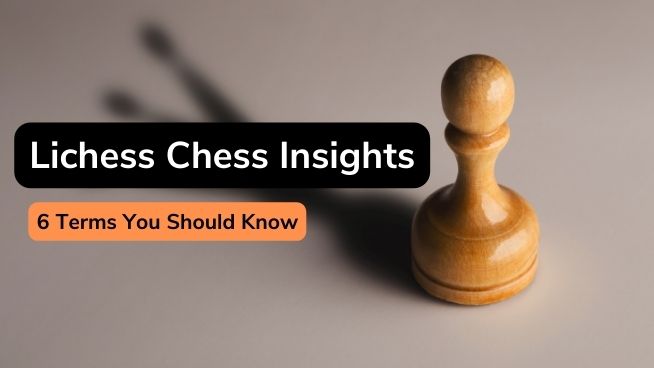
Certain words such as Centipawn Loss Bucket or Opportunism are essential to understanding Lichess Chess Insights. Here, I’ve made a list of six terms that need further explanation.
Centipawn
A centipawn (CP) is a measurement unit in chess that depicts an advantage in a position.
One centipawn is equal to a centi of a pawn, i.e., one hundredth (1/100th) of a pawn. So one pawn is equal to 100 centipawns.
Here’s a chart that compares piece value and its centipawns:
| Chess Piece | Standard Value | Centipawns |
| Queen | 9 | 900 |
| Rook | 5 | 500 |
| Bishop | 3 | 300 |
| Knight | 3 | 300 |
| Pawn | 1 | 100 |
The chess engine evaluates the position to give a score in the form of centipawns. This value doesn’t influence your chess score or rating. It’s just an indicator of the play.
The top move for a particular position will lose zero centipawns. But any move lesser than that will result in losing centipawns.
So if you play a near-perfect move, you’ll lose only a few centipawns. But if you make a wrong move, you’ll lose many centipawns.
Centipawn Loss
Centipawn Loss (CPL) is a numeric value in chess that shows the difference between the move you play and the top move for a particular position.
The top move is the engine’s move since it’s not humanly possible to play the perfect move. Just so you know, an average chess engine’s ELO rating is 500+ points above Magnus Carlsen.
Let’s say the chess engine calculates a move for a position, and you play a move with a score of +0.35. That means White is up by 35 centipawns or 0.35 of a pawn. But if you see a score of -0.35, it means Black is up by 35 centipawns.
Average Centipawn Loss
Average Centipawn Loss (ACL) is the average value of Centipawn Loss of all moves in a chess game.
An ACL value is usually between 0 to 100. You’ll most likely see a score above 100 at beginner level and below 30 at expert level.
The higher the ACL value, the poorer the play is. In contrast, the more accurate moves in a chess game, the lower the ACL value.
It is next to impossible to have a score of 0 even though you play an accurate move. This is because the score also takes the position of every piece into account.
The Average Centipawn Loss was 6 each for Magnus Carlsen and Fabiano Caruana at the 2018 World Chess Championship. This score is incredibly rare, and you can say it was a near accurate score.

You can check your Average Centipawn Loss value of a game in the following way:
- Go to your “Profile” and select a game.
- Select “Computer Analysis” located below the chessboard and click “Request A Computer Analysis.”
- Then once the game is analyzed, you can check out the Average Centipawn Loss value of the game on the bottom right of your screen.
Centipawn Loss Bucket
Centipawn Loss Bucket is a comparison bar chart of Centipawn Loss values of variables such as opening, game phase, and game result.
The Centipawn Loss is divided into eight groups 一 Perfect, ≤10, ≤25, ≤50, ≤100, ≤250, ≤500, and >500. You can choose a list of 16 variables to check which area needs improvement.
Opportunism
Opportunism in Chess Insights is a metric to see how often you punish your opponent when they commit blunders.
A blunder in chess is a terrible move, resulting in a loss of piece or position. It often costs you your game.
A 100% opportunism means you took advantage of your opponent’s blunders. On the other hand, 0% opportunism means you weren’t good at finding obvious wins.
Luck
Luck in Chess Insights is a metric to see how often your opponent didn’t take advantage of your blunders.
To reiterate, a blunder in chess is a grave mistake that hurts the chances of winning a game. It is either a loss of piece, position or both.
A 100% luck means the luck is on your side as your opponent missed all your blunders. In contrast, 0% luck means your opponent punished you for all your blunders.
How do you see Lichess Chess Insights?
To access Lichess Chess Insights, click on your username on the top right corner, then “Profile,” and locate Chess Insights on the right side of your screen.
How do you use Lichess Chess Insights?
It can get quite intimidating to use Lichess Chess Insights at the beginning. But once you follow this tutorial and play around with the stats, you’ll be able to take advantage of this indispensable tool.
The Lichess Chess Insights has four main parts:
- Bar Graph
- Games
- Presets
- Filters
Let’s first begin with the bar graph located at the center.
Bar Graph
The Y-axis, i.e., the vertical axis, has four sections with 12 different metrics to choose from:
- Setup: Opponent Rating
- Move: Move time, Piece moved, Material imbalance, and Moves per game
- Evaluation: Average Centipawn Loss, Centipawn Loss Bucket, Opportunism, and Luck.
- Result: Game termination, Game result, and Rating gain.
The following table briefly describes the 12 metrics:
| Metric | Explanation |
| Opponent Rating | Average opponent rating for a specific category. |
| Move time | Time in seconds taken for each move. |
| Piece moved | Type of piece moved. |
| Material imbalance | Piece value comparison between you and your opponent. |
| Moves per game | Total number of moves in a game. |
| Average Centipawn Loss | Average value of Centipawn Loss (CPL) of all moves in a chess game. |
| Centipawn Loss Bucket | Comparison of centipawns lost by each move. |
| Opportunism | To see how often you punish your opponent when they commit blunders. |
| Luck | To see how often your opponent didn’t take advantage of your blunders. |
| Game termination | Conclusion of the game by clock flag, disconnect, resignation, draw, stalemate, or checkmate. |
| Game result | Result by either a win, draw, or loss. |
| Rating gain | Rating points gained or lost at the end of the game. |
The X-axis, i.e., the horizontal axis, has four sections with 16 dimensions to choose from:
- Setup: Date, Variant, Color, Opponent Strength
- Game: Opening, My castling side, Opponent castling side, and Queen trade.
- Move: Piece moved, Move time, Material imbalance, Evaluation, Game phase, and Centipawn Loss
- Result: Game termination and Game result.
The following table briefly describes the 16 metrics:
| Dimension | Explanation |
| Date | Date of the game. |
| Variant | Categories of the game such as blitz, bullet, classical. |
| Color | White or Black. |
| Opponent Strength | Rating of your opponent compared to yours. |
| Opening | Type of opening. |
| My castling side | Type of your castling 一 kingside, queenside or no castling. |
| Opponent castling side | Type of castling made by opponent一 kingside, queenside, or no castling. |
| Queen trade | Exchanging queen before endgame. |
| Piece moved | Type of piece moved. |
| Move time | Time in seconds per move. |
| Material imbalance | Piece value comparison between you and your opponent. |
| Evaluation | Chess engine evaluation in centipawns |
| Game phase | Opening, middle game, or end game |
| Centipawn Loss | Centipawns lost per move. |
| Game termination | Conclusion of the game by clock flag, disconnect, resignation, draw, stalemate, or checkmate. |
| Game result | Result by either a win, draw, or loss. |
You can play with these variables and check out their interpretations in the bar chart or a table chart below it.
Let’s look at two examples below to see how to interpret the bar graph.
Bar Graph Example 1: Game result by Color
Our intention over here is to check the percentage of games that resulted in a win, draw, or loss if the player was White or Black.
You can see that the number of wins with White pieces and Black pieces is at 70% and 67% respectively. There is also hardly any difference in the draws and losses with both colors.
But if you look further, the player loses more often with Black pieces, which they need to work on.
Bar Graph Example 2: Opportunism by Opening
Our main aim is to see if the player can spot the opponent’s blunders in different openings.
With opportunism at an average of 70%, the player is good at punishing their opponent when they make blunders. But the opportunism metric is at 59% for the Reti opening.
That means the player missed out on some blunders in the Reti opening. So the player needs to study the Reti opening further.
Games
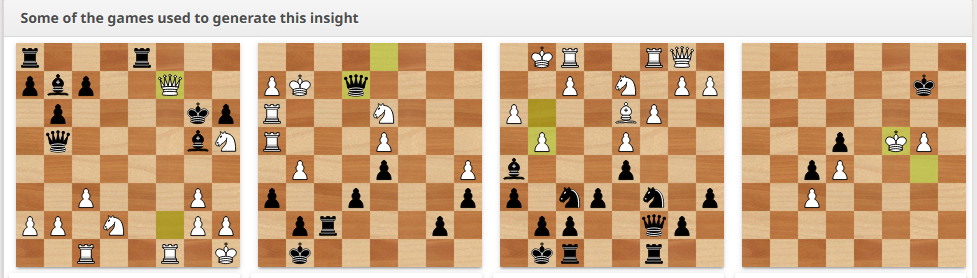
You’ll see four games related to the metric and dimension you have chosen. These are some of the games used to create a particular insight.
The games are located just below the bar graph and table. You can click on a specific game to analyze the game in detail.
Presets
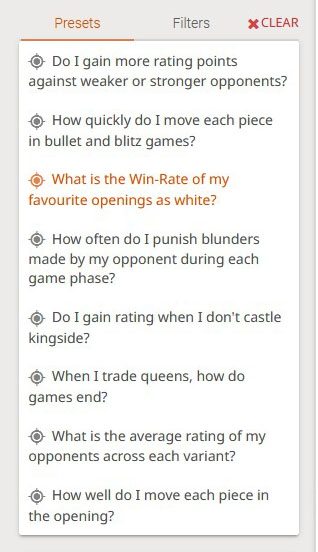
Presets in Lichess Chess Insights are some combinations of metrics and dimensions set beforehand.
There are eight presets available. This is helpful when you’re new to Lichess and need some time to understand the Lichess Chess Insights feature.
Presets Example
Upon selecting the third preset 一 “What is the Win-Rate of my favorite openings as white?,” you can see the percentage of win, draw, and loss by opening type.
In the above example, the player has maximum wins with A06 Reti opening as White.
Filters
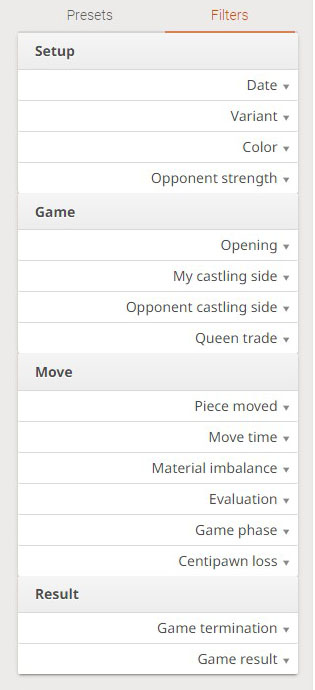
Filters in Lichess Chess Insights lets you refine your bar graph data.
Filters are a great way to get precise answers. Let’s go over the example we discussed above again to understand how to use the Filter feature in Lichess Chess Insights.
We can see that the player has more wins with the Reti opening as White. But is the result the same with Black pieces?
So to filter this information further, we go to Filters > Color > Black.
Now, we don’t see a bar graph of A06 Reti opening. This is because the number of games played with Black pieces are low.
So, let’s look at A05 Reti opening, a variation of Nf3 d5 opening. It has 67% win-rate as White.
With the Black pieces the metric drops from 67% to 60% for the A05 Reti opening. This means the player needs to work on Reti opening with Black pieces.
Suppose the player has been working on Reti opening with Black pieces for the past 6 months. But the results in the bar graph don’t show it. So what can you do now?
The good news is you can select multiple filters to get detailed data. So now you can choose “Last 6 months” in the data filter.
The percentage of wins with the A05 Reti opening with Black increases to 77%.
There’s also a “Clear” button that resets all the filters.
Lichess Chess Insights: What’s next?
With Lichess Chess Insights, you can objectively understand your pluses and minuses and work on them.
Suppose you see that you’re weak at a specific opening. Then you can explore that opening played by Super GMs on Lichess Opening Explorer.
You don’t need to install software or pay to use this tool. And the surprising part is that most chess players don’t know such an insightful tool exists!
Now that you know, spread the word and use Lichess Chess Insights to improve your game.
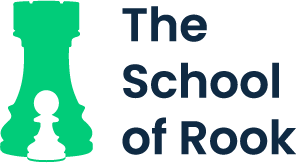
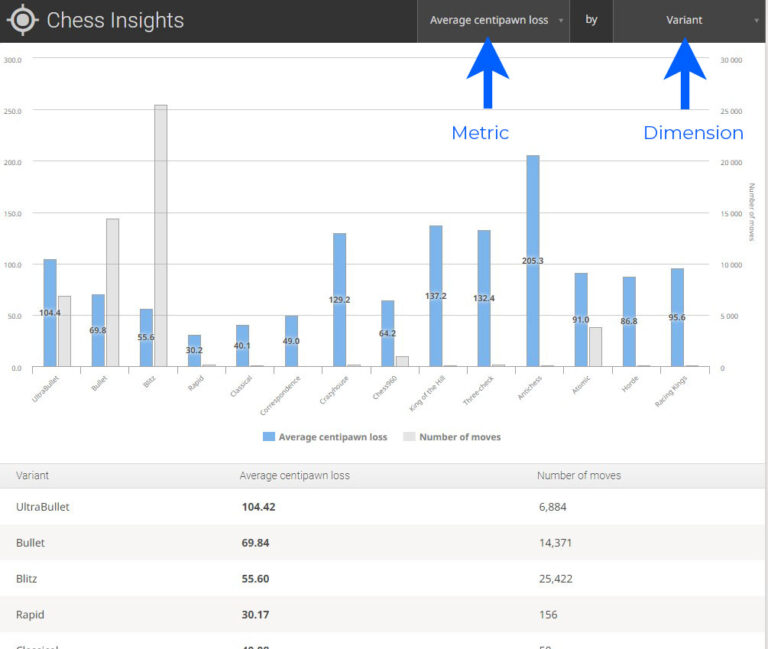
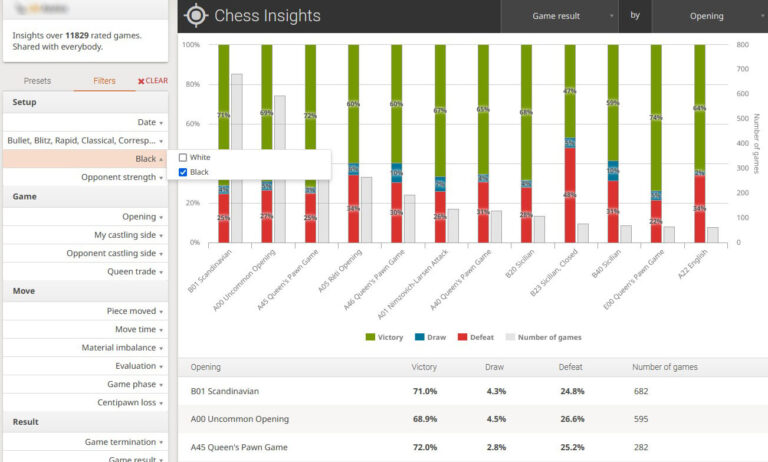
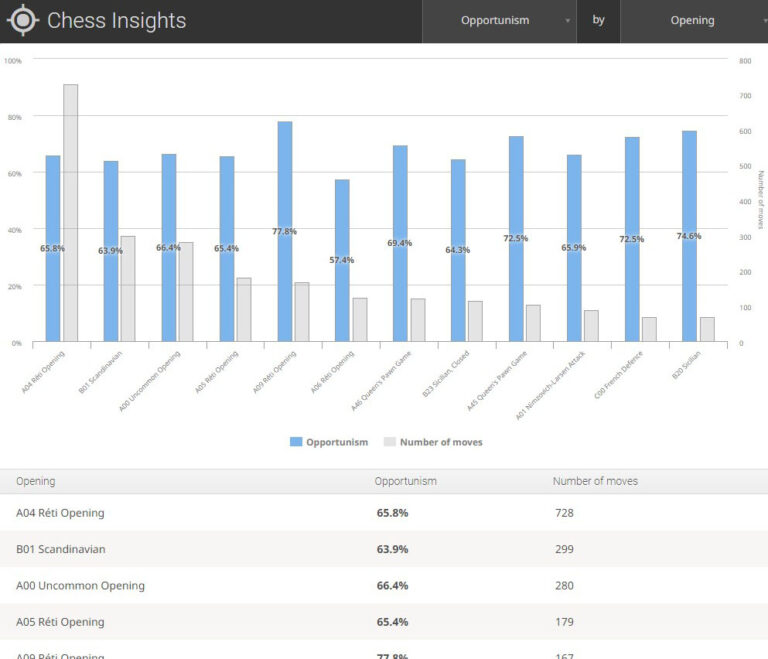
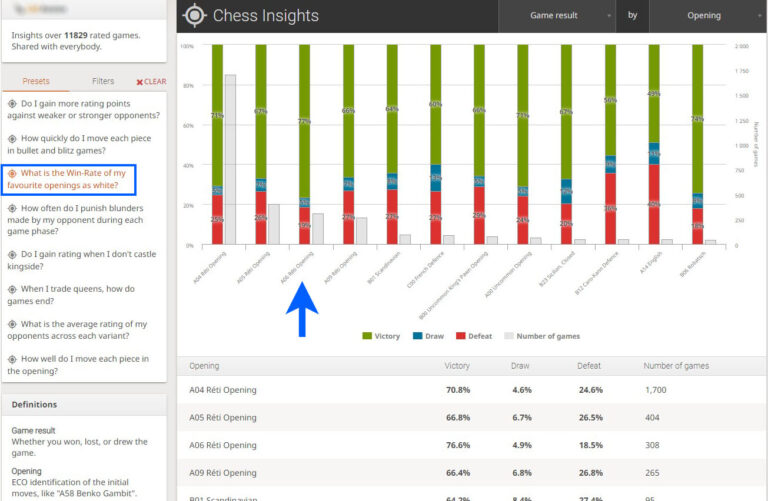
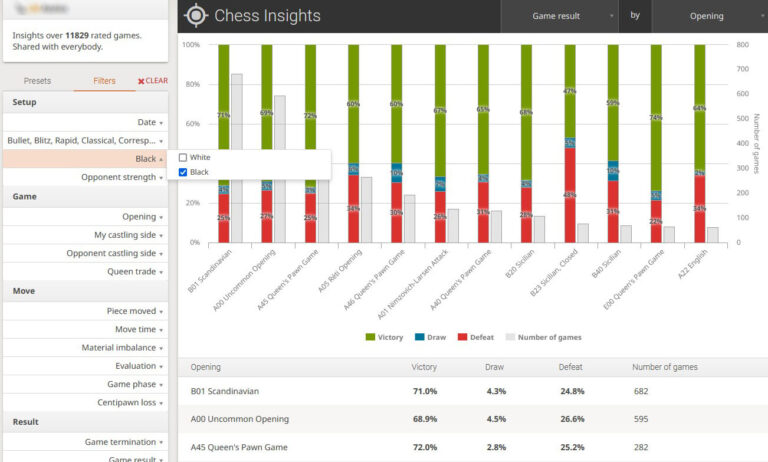
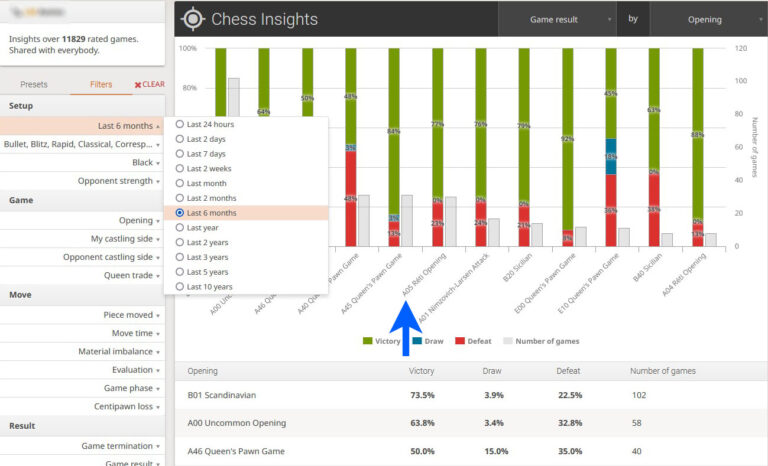
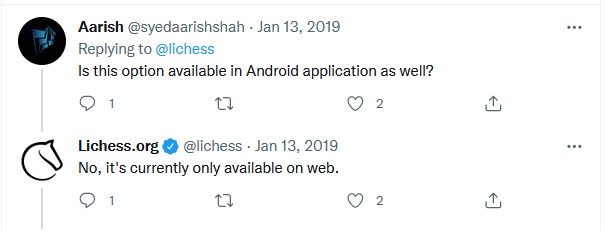

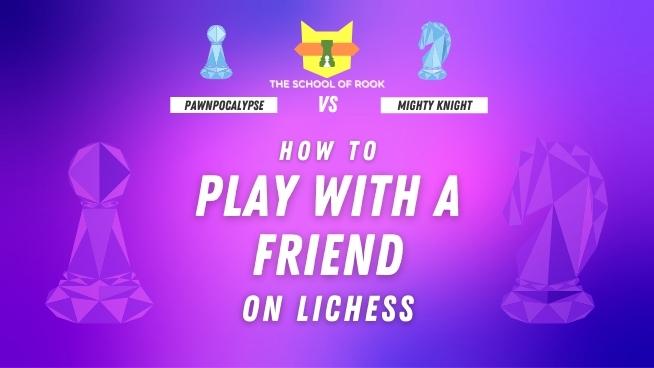
![Lichess Opening Explorer [Detailed Guide]](https://www.theschoolofrook.com/wp-content/uploads/2022/01/Lichess-Opening-Explorer-by-The-School-Of-Rook-1.jpg)