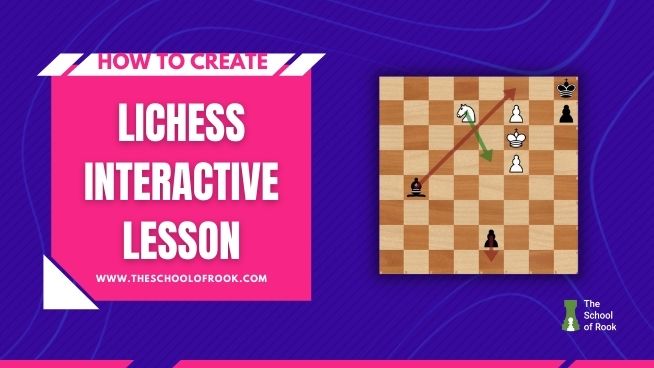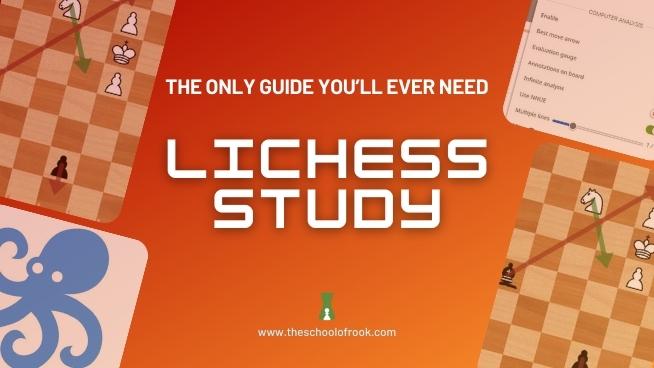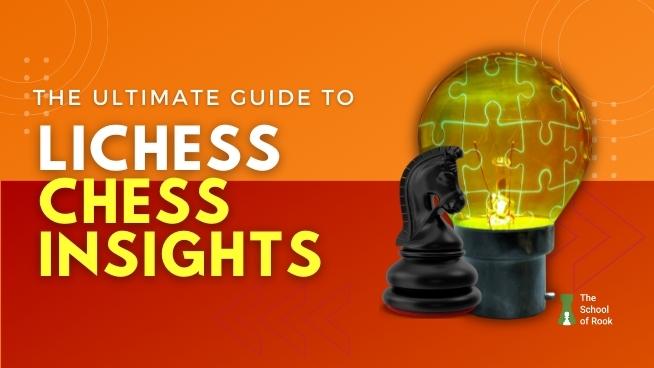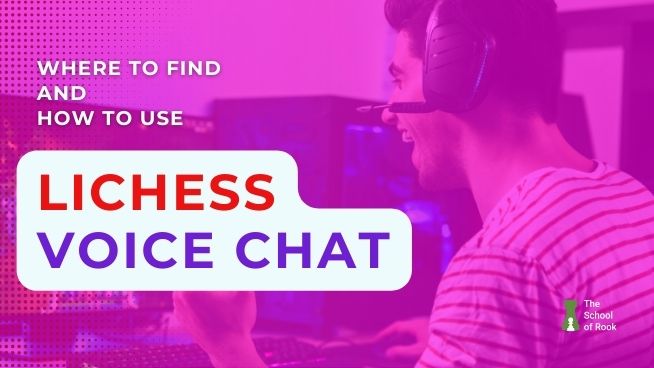
If you’re a chess player that loves playing chess online, you know that chatting via text messenger can be time-consuming.
That’s where Lichess Voice Chat comes in. With Lichess voice chat, you no longer have to choose between typing a text message and losing clock time.
You can talk to your opponent in real-time while you play, bringing a whole new level of communication and collaboration to your games.
To take advantage of this key feature, keep reading to learn:
- What is Lichess voice chat
- How to use Lichess voice chat
- When can you use this feature
- When can you not use this feature
- Who used Lichess voice chat for the first time
What is Lichess voice chat
Lichess voice chat is an in-built feature in Lichess popularly used to speak to your opponent while playing live games. You can also use the voice chat in the Lichess Study and the Spectator room.
Lichess voice chat is an opt-in feature which means it is disabled by default. You can talk to your opponent only when they accept your call request.
The voice chat feature helps those who get distracted by sound when playing a game. It also helps keep online abuse in check, as you have the power to accept or deny a request.
Another point to note is that Lichess voice chats are peer-to-peer. Put simply, the connection is more secure as there is no server between you and the person you’re talking to.
The voice calls are also not moderated as per Thibault 一 the founder of Lichess. He suggests ending the call if the conversation takes an unpleasant turn.
Now that we know what Lichess voice chat is, let’s explore how to use Lichess voice chat.
How to use Lichess voice chat
- To access Lichess voice chat, go to your study or a live game, and look for the “Chat room” located on the left side of y our screen.
- You’ll see a phone icon for Voice Chat beside “Notes” or “Chat room.” Click on the icon.
- Now, you may see the following pop-up if you haven’t given microphone access to Lichess. Click “Allow.”
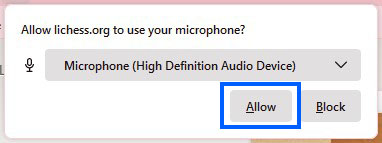
- You’ll then hear a “Voice chat is ready” message. You’ll also see a blinking phone icon that shows the text “voice chat: ready” if you hover over the icon.
- Your opponent or other members of the study won’t be notified of your call unless they have also turned on their Lichess voice chat. Once they click on the phone icon, they’ll hear the message “Connected,” and then you and the player can continue chatting.
- To end the call, press the phone icon again.
Note:
If you hover over the icon after the players are connected, you’ll see a number. That’s the number of players active on the call.
When can you use Lichess voice chat?
You can use Lichess voice chat in direct challenges, study, and spectator rooms.
- Direct challenges. This can be “Play with a friend” or “Create a game.”
- Any new games played from “Play” in the menu. This can be “Quick pairing,” “Lobby,” or “Correspondence.”
- Your study. You can access it through Learn > Study > My private studies.
- Spectator room in “Current games.” You can access it through Watch > Current games.
When can you not use Lichess voice chat?
You can’t use Lichess voice chat when you’re playing as a guest and in tournaments.
You need to sign in to your Lichess account to use the voice chat.
In addition, Lichess doesn’t allow voice chat in tournaments to avoid:
- Trash-talking between the players.
- Distraction from spectators.
First voice chat on Lichess
The first voice chat on Lichess was between Thibault Duplessis and Rick Deckard on August 10, 2019.
Initially, the Lichess voice chat worked only in challenge games. The Lichess team then later extended this feature to Lichess analysis board and study.
Wrapping it up
I hope my post has helped you figure out Lichess voice chat without much difficulty. You can start using this feature to talk to your opponent while playing a chess game or coach students while using the Study feature.
If you’re worried about being monitored, you might feel at ease knowing that the voice calls aren’t moderated. All in all, this feature is an excellent add-on to give players a truly immersive experience.
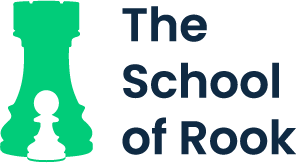
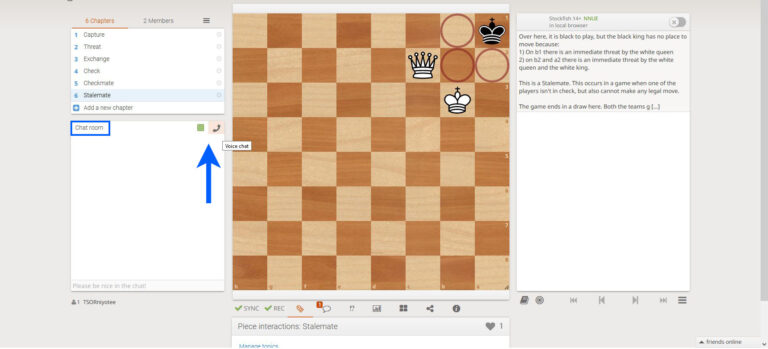
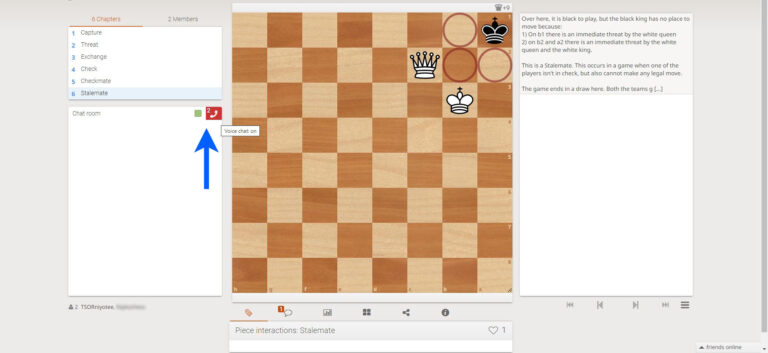


![Lichess Opening Explorer [Detailed Guide]](https://www.theschoolofrook.com/wp-content/uploads/2022/01/Lichess-Opening-Explorer-by-The-School-Of-Rook-1.jpg)